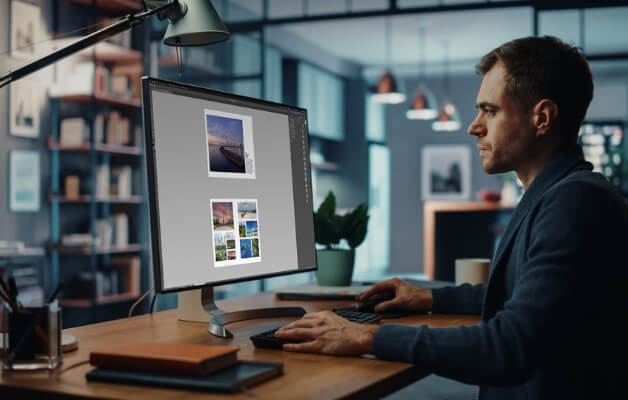The InDesign Interface
Operating Systems and InDesign Versions
Shortcuts and Modifier Keys
Dialogue Boxes – Efficiency Tips
The Start Workspace
File Types, IDML Format
The InDesign Interface
InDesign Preferences
InDesign Panels, Sizing & Docking
Workspaces & Customising
The Tools Panel
The Tool Hints Panel
The Control Panel
InDesign Online Help & Help PDF
The Pasteboard
The Context Menu
Zooming and Scrolling
Adding and Navigating Pages
Document Tabs
Control Panel Reference Points
Frames: Selecting, Resizing & Moving
Selecting Text & Shortcuts
Hidden Characters
Screen Modes & Previewing
Undoing, Redoing and Reverting
Creating Documents
Best Practice Workflows
Filing Optimisation
Pre-production Specs
Collating Assets
Backing Up Files
New Documents: Margins, Guides & Columns
Document Bleeds
Page Sizes
Modifying an Existing Document Setup
Creating Document Presets
Document Rulers & Ruler Guides
Smart Guides
Creating and Using Template Files
Adding and Deleting Pages
Text and Images Primer
Creating Text Frames
Overset Text
Adding Placeholder Text
Importing Text Files
Importing Images
Resizing Images and Frames
Fitting Images Proportionally
Placing Multiple Images
Placing Multiple Images in a Grid (Gridify)
Cropping Images
Creating Shapes: Rectangles, Ellipses, Polygons & Lines
Corner Effects
Live Corners Options
Rotating Text, Images or Shapes
Grouping Objects
Stacking Objects
Working with Text Frames
Text Frame Indicators
OpenType Properties
Text Frame Inset
Text Frame Vertical Justification
Text Frame Columns
Threading Text Frames
Text Flow: Manual & Autoflow
Import Options for Placing Text
Import Options for Word Files
Using Glyphs & Special Characters
Inserting Break Characters
Formatting Text
Selecting a Type Face and Type Style
Setting Type Size
Leading (Line Spacing)
Kerning and Tracking
Capitalisation, Superscript
Baseline Shift
Paragraph Alignment
Space Before and After
Indenting Text
Hyphenation
Paragraph Rules
Bulleted and Numbered Lists
Splitting & Spanning Text Across Columns
Dropped Capitals
Setting Tabs
Paragraph and Character Styles
Creating and Editing Styles
Style Overrides
Importing & Exporting Styles
Colours and Gradients
Colour Modes
RGB - Primary Colours
CMYK - Process Colours
Out of Gamut Colours
Spot Colours
Applying Colour to Objects
The Colour Panel
Saved & Unsaved Colours
The Swatches Panel
Swatch Types
Selecting Unused Swatches
Editing Swatches
Gradient Fills
Loading Colours from Other InDesign Documents
Adjusting the Stroke of an Object
Creating Dashed Lines
The Eyedropper Tool
Working with Images
Image File Formats
Image Resolution
Info Panel
Managing Links/Assets
Modifying Placed Images
The Links Panel
Display Performance
Effects
The Effects Panel
Blending Modes
Opacity Levels
Creating a Drop Shadow
Editing & Copying Effects
Creating Transparency Effects
Parent Pages
Parent Pages and the Pages Panel
Renaming the Parent Page
Editing the A-Parent Page
Using Automatic Page Numbering
Applying Parent Pages to Document Pages
Applying the None Parent
Inserting Pages and Applying a Parent Page
Editing a Parent Page
Customising Parent Objects
Restoring Parent Objects
Creating a Parent Page from a Document Page
Layers
The Layers Panel
Lock/Unlock, Hide/Show Layers
Re-order Layers
Expanding and Collapsing Layers
Selecting Objects on your Page using the Layers Panel
Naming, Creating and Deleting Layers
Deleting Unused Layers
Moving Objects from One Layer to Another
Text Wrap
Applying Text Wrap
Wrap to Options
Contour Options
Making Text Ignore Text Wrap
Tables
Creating a Table within InDesign
Importing a Table
Converting Text to a Table
Options for Microsoft Excel
Options for Microsoft Word
Formatting a Table
Table Setup: Row & Column Options
Cell Options: Text & Fills
Headers & Footers
Publishing & Printing
Preflighting Documents
Preflight Errors
Defining Export Formats
Producing PDF Files for Approval and Screen
Exporting to a High-Resolution PDF
Packaging a Document for Print

 Australia
Australia New Zealand
New Zealand
 Singapore
Singapore
 Hong Kong
Hong Kong
 Malaysia
Malaysia
 Thailand
Thailand
 Indonesia
Indonesia