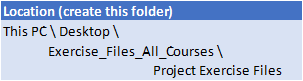Custom Fields
Understanding Custom Fields
Creating Custom Fields
Inserting Custom Fields
Creating a Formula in a Custom Field
Modifying a Formula
Testing a Formula
Understanding Graphical Indicator Custom Field
Creating Graphical Indicator Custom Field
Creating a Lookup Custom Field
Creating an Outline Code Mask
Entering Lookup Table Values
Using a Lookup Table
WBS Codes
Understanding WBS Codes
Creating WBS Codes
Altering Tasks with Custom WBS Codes
Renumbering WBS Codes
Editing Custom WBS Codes
Custom Views
Preparing for the Custom View
Creating a Custom Filter for the View
Creating a Custom Group for the View
Creating a Custom Table for the View
Creating the Custom View
Removing a Custom View and its Components
Graphical Reports
Understanding Graphical Reports
How Graphical Reports Work
Running a Report
Formatting Chart Objects
Manipulating Report Data
Filtering Report Data
Cloning an Existing Report
Creating a New Report
Enhancing Report Appearance
Making Reports Global
Removing Unwanted Reports
Visual Reports
Understanding Visual Reports
Understanding Excel Visual Reports
Creating a Visual Report from a Template
Choosing Fields to Display in a Visual Report
Changing the X Axis Categories
Filtering a Visual Report
Formatting a Visual Report
Saving a Visual Report as a Template
Using a Custom Visual Report Template
Project Templates
Understanding Project Templates
Examining the Templates
Saving a Project as a Template
Using a Custom Project Template
Specifying the Personal Templates Folder
Using the Personal Template Folder
Modifying a Template
Understanding the Global Template
Organising the Global Template
Applying a Newly Organised Item
Removing Items from the Global Template
Microsoft Project Files
Opening a Project 2007 File
Moving a Project’s Start Date
Working with Multiple Files
Hiding Open Files
Linking and Combining Projects
Understanding Linked Projects
Combining Projects
Viewing a Combined Project
Printing from a Combined Project
Setting a Combined Project Start Date
Changing Data in a Combined Project
Saving and Closing a Combined Project
Using Only the Combined Project File
Using Only Subproject Files
Inserting Subprojects
Breaking Subproject Links
Creating a Read Only Subproject
Inserting Task Links
Creating a Summary Milestone
Shared Resources
Understanding Resource Sharing
Creating a Common Resource Pool
Linking to an External Pool
Linking a New Project File to the Pool
Assigning Resources from the Pool
Working with Shared Resources
Checking for Resource Links
Managing Shared Resources
Opening Shared Resource Projects
Opening the Resource Pool Only
Assembling a Resource Master
Working with a Resource Master
Downsizing Larger Projects
Understanding Project Downsizing
Creating the Resource File
Creating Smaller Projects
Linking Subprojects to Resources
Preparing for the Master Project
Creating the Downsized Master File
Setting Project Links
Finalising the Master
Other Applications
Understanding Working with Applications
Copying a Gantt Chart Image
Copying Table Data
Copying to Microsoft Excel
Linking to Microsoft Excel
Exporting to Microsoft Excel
Exporting to Excel Using a Map
Microsoft Project VBA
Understanding Microsoft Project VBA
Accessing the Developer Tab
Recording a Macro
Running a Macro
Editing a Macro
Running an Edited Macro
Localising a Macro
Running a Localised Macro

 Australia
Australia Singapore
Singapore
 Hong Kong
Hong Kong
 Malaysia
Malaysia
 Philippines
Philippines
 Thailand
Thailand
 Indonesia
Indonesia