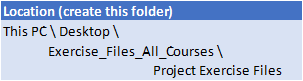Getting to Know Project
How Project Works
Starting Project
Understanding the Project Start
Screen
The Project Screen
Project Operations
Using the Ribbon
Showing and Collapsing the Ribbon
Understanding the Backstage
The Project Work Area
Working with Views
Working with Split Screens
Understanding Sheet Views
Working with Tables
Gantt Chart View
Working with Gantt Charts
Understanding the QAT
Working with the QAT
Working with Project Files
Project Management
Tasks and Resources
The Importance of Planning
Understanding the Gantt Chart
Computers and Project Management
Creating a New Project
Steps in Creating a Project
Understanding Your Project
Creating a New Project File
Calendar Options
Changing Calendar Options
Working with Calendar
Modifying the Standard Calendar
Entering Public Holidays
Creating a New Resource Calendar
Creating a New Task Calendar
Setting Up Project Information
Entering File Properties
Creating Tasks
Understanding Tasks
Understanding Scheduling Icons
Our Case Study Tasks
Reviewing the Project
Entering Tasks
Creating Summary Tasks
Assignment – Creating Summary Tasks
Working in a Sheet View
Working with Summary Tasks
Working with Task Views
Examining Task Information
Understanding Task Durations
Entering Task Durations
Checking Progress
Entering Milestones
Assigning a Calendar to a Task
Scheduling
Understanding Task Dependencies
Creating Dependencies Automatically
Creating Dependencies in Task Entry
Creating Dependencies in Task Information
Creating Dependencies in a Sheet View
Fine Tuning a Schedule Using Dependencies
Auto Scheduling Tasks
Critical Path and Project Slack
Viewing the Critical Path
Examining Task Slack
Understanding Lag Time
Entering Lag Time
Understanding Lead Time
Entering Lead Time
Inactivating a Task
Resourcing a Project
Understanding Resources
Entering Work Resources
Entering Material Resources
Entering Cost Resources
Assigning Calendars to Resources
Understanding Resource Availability
Adjusting Resource Availability
Changing the Unit Display
Resourcing Concepts
Resource Assignment Calculations
Task Types and Work Effort
Creating a Simple Assignment
Working with Fixed Unit Tasks
Working with Fixed Duration Tasks
Making Multiple Assignments
Adding Additional Resources
Adding More of the Same Resource
More Resources in Multiple Assignments
Understanding Effort Driven Scheduling
Working with Non Effort Driven Tasks
Working with Effort Driven Tasks
Resource Assignment Summary
Assigning Resources
Simple Resource Assignments
Assigning Part Time Resources
Understanding Work Contouring
Specifying Resource Usage
Contouring Work Hours
Assigning Specific Work Times
Work Times for Multiple Assignments
Problem Assignments
Assigning Resources in Task Information
Assigning Resources in a Sheet
Assigning Resources You Do Not Have
The Case Study Resources
Printing and Reporting
Printing a Gantt Chart
Printing Sheet Views
Printing Tasks for Resources
Printing Resources for Tasks
 Australia
Australia
 New Zealand
New Zealand
 Singapore
Singapore
 Hong Kong
Hong Kong
 Malaysia
Malaysia
 Philippines
Philippines
 Thailand
Thailand
 Indonesia
Indonesia