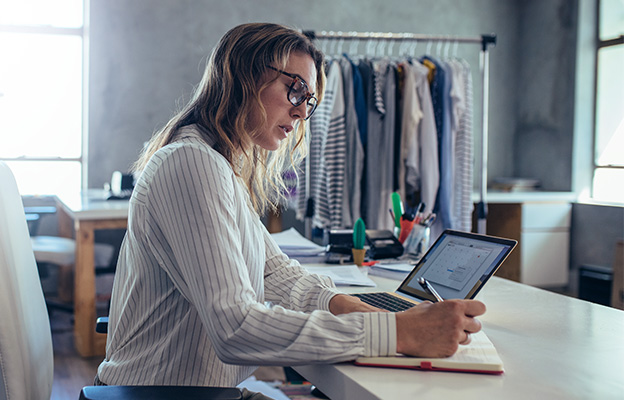What is Microsoft Access?
Microsoft Access is a versatile database management system from Microsoft, designed for both individual and small business use. It allows users to store, manage, and retrieve data efficiently, making it ideal for creating custom databases tailored to specific needs. With the ability to design queries, forms, and reports, Access provides a user-friendly environment for data management without requiring extensive programming knowledge. Our courses offer hands-on experience with Access, guiding you through building and managing databases, ensuring you have the skills needed to leverage this powerful tool effectively.
How difficult is Microsoft Access Training?
The difficulty level of Microsoft Access courses can vary depending on your prior experience with databases and data management. For beginners, learning Access may present some challenges, particularly when navigating its interface and understanding concepts like relational databases, query design, and form creation. However, with structured training, such as our comprehensive courses, these challenges can be easily overcome. We provide resources and guidance to ensure that learners at all levels can build their skills and become proficient in using Microsoft Access for a wide range of data management tasks.
Will the content in these Microsoft Access Courses be relevant for the workplace?
Our Microsoft Access training courses are designed with practical application in mind, focusing on the skills you’ll need to improve efficiency and productivity in your workplace. Our curriculum covers the basics of database design, data entry, and query creation, as well as more advanced topics like automating tasks with macros and integrating Access with other Microsoft Office applications. By completing our courses, you’ll gain the knowledge and tools to create and manage databases that meet your specific business needs, making you an asset to your organisation.
How many students are typically in a Microsoft Access Training Course?
At Nexacu, we prioritise quality instruction and active engagement, which is why we generally limit our class sizes to 5-8 students, with a maximum of 10. This small class size ensures that you receive focused attention and ample opportunity to ask questions and participate in discussions with the instructor and other students. Our approach guarantees that you get the most out of your training experience.
What is Remote Training?
Remote training allows our experienced trainers to deliver your course virtually. Through video conferencing, students can access our classroom-style training from anywhere, with the ability to ask questions, engage in discussions, and share screens for additional support. Our remote training offers the same level of interaction and learning as our in-person sessions, ensuring that you receive high-quality instruction on Microsoft Access from the comfort of your location.
I previously attended a course with Excel Consulting, will the training be similar?
Yes, we rebranded from Excel Consulting in October 2019. The new brand, Nexacu, better reflects our growth, innovation, and continued commitment to delivering top-tier learning experiences. Despite the name change, our commitment to high-quality training remains the same, with our experienced trainers and refined course content ensuring an excellent learning experience.
Where do I start with learning Microsoft Access?
Start by exploring our Microsoft Access Course syllabus, which ranges from Beginner to Advanced levels. Our Beginner course introduces you to the basics of database management, including how to design and manage tables, queries, and forms. The Intermediate course builds on these fundamentals, covering more complex query design and report creation. Our Advanced course delves into automating tasks with macros and integrating Access with other applications. No matter your current skill level, our structured learning paths will help you build a solid foundation in Microsoft Access and advance your skills.
Why should I choose Nexacu?
With extensive experience in delivering Microsoft Access training, Nexacu has helped countless students develop the skills they need to succeed in database management. Our courses are tailored to professionals from various industries who want to enhance their data management abilities. By choosing Nexacu, you’ll gain access to our comprehensive training programs, experienced instructors, and supportive learning environment. Our Microsoft Access training combines effective courses, a structured syllabus, and practical exercises, all aimed at providing you with the knowledge and confidence to manage databases efficiently.
 Australia
Australia
 New Zealand
New Zealand
 Singapore
Singapore
 Hong Kong
Hong Kong
 Malaysia
Malaysia
 Philippines
Philippines
 Thailand
Thailand
 Indonesia
Indonesia