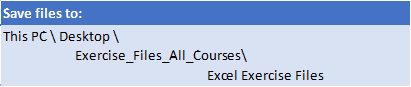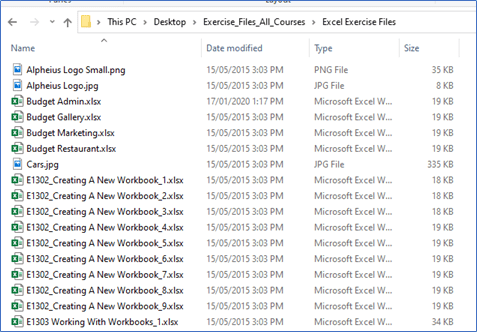All courses are available in-class or remotely.
To attend remotely, select "Remote Online" as your location on book now.
In this Excel training, participants will explore advanced data management and analysis techniques. The course covers structured references, focusing on cell-based versus table-based references and table elements. Attendees will learn to create and manage named ranges for more dynamic spreadsheets. The session also includes dynamic array functions like UNIQUE, SORT, and XLOOKUP. PivotTables will be emphasized, with guidance on creating, customizing, and extracting insights from data sets. Finally, the training introduces advanced functions, including Date, Information, Math, Statistical, and Text functions, to handle various data analysis tasks proficiently.
This course introduces functions that require an Microsoft Office 365 version of excel. These tools have no equivalent in prior Excel Versions.
By the end of this course, participants will be able to:
- Work confidently with structured references, tables, and named ranges
- Apply dynamic array functions like FILTER, SORT, INDEX, and XLOOKUP
- Create and customise PivotTables and PivotCharts with slicers and filters
- Use a range of advanced functions for dates, text, statistics, and calculations
Prerequisite:
You should be confident with Excel basics and have completed the Beginner and Intermediate courses or have similar experience.

 Australia
Australia New Zealand
New Zealand
 Singapore
Singapore
 Hong Kong
Hong Kong
 Malaysia
Malaysia
 Philippines
Philippines
 Thailand
Thailand


 MO-201 Excel Certification
MO-201 Excel Certification